
In spite of OST and PST file extensions, Outlook provides one more format i.e. .msg. It is an extension which saves all single emails of Microsoft Outlook. MSG file is created by dragging and dropping Outlook message file on any location of local machine. Many users will find difficulty in opening MSG file because it is a format which is only compatible with MS Outlook. So, in this blog we will describe solutions to export all emails from Outlook folder to PDF. Now, let’s continue with few facts and supported approaches.
Why to Export All Emails from Outlook to PDF?
There are numerous situations arise so suddenly that force users to know about how to export multiple emails from Outlook to PDF. One can open PDF file on any platform and smart devices such as tablets, laptops, smart phones etc. Some of the common factors are:
Outlook MSG file is not safe as it can be opened easily on any text editor. Whereas, PDF is a reliable & universal accepted document format. It can be opened and viewed on any operating system. PDF file also provides password protection functionality to protect documents by applying a password.
At times, users want a backup of important MSG files in a safe and secure format. Because sometime unexpected situations occur that can result in data loss. And PDF is a format that protects the data and can be readable on any platform. Due to this, users wants to copy MSG files data into PDF.
PDF file keeps data integrity and formatting of actual email message. So, it becomes easy to retrieve the same email formatting in this format.
Multiple Approaches to Export Multiple Emails from Outlook to PDF
Method 1. Manual Solution
Technique #1: Export Outlook Emails MSG Files to PDF
- Open MS Outlook, choose email message which you want to save in PDF file.
- Go to File and click Save as option.
- New Windows Explorer will be displayed, select HTML option from Save Type as menu and save file at desired location.
- No go to that location, right-click on that file and open the same using MS Word.
- Go to File of MS Word and again click on Save as option.
- Choose PDF as file type from displaying options.
Technique #2. Print Outlook Messages to PDF
- Open MS Outlook email application and select files you need to convert into PDF format.
- Now press Ctrl+P key which will open Print window on the screen.
- Select Adobe PDF as the printer and click Print.
- After this conversion process will start. In order to convert the attachments, select Print options, select Print Attached Files and click Print. By implementing this, attachments will get saved in different PDF files.
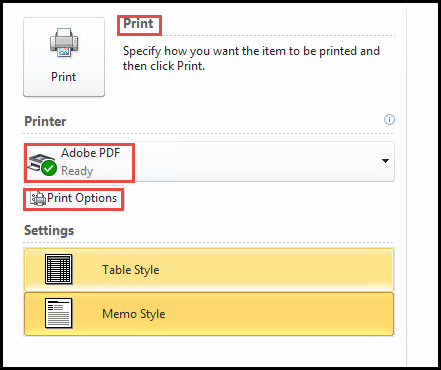
Technique #3. Add-in utilization of MS Outlook
- Go to Outlook, open Adobe PDF tab and select Setup Automatic Archival as option.
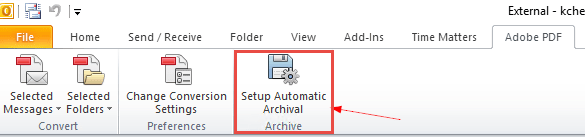
- Click Add and choose the folder of emails you want to convert into PDF.
- Now select Run Archival.
- Here actual conversion will start.

- To add attachments for conversion, go to Settings tab and select the option Include all Attachments.
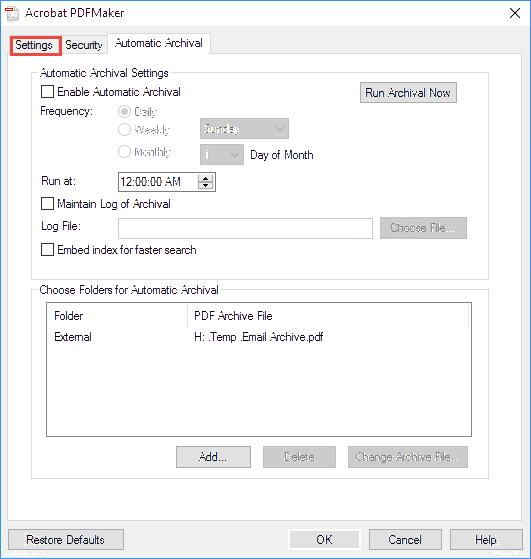
By making use of these three techniques, one can export multiple emails from Outlook to PDF. These approaches are implementable but there are also some limitations which you need to know before following these mentioned steps.
Limitations of Manual Process
Some drawbacks are involved in exporting MSG files to PDF manually due to which it has not been considered as effective utility.
- It is suitable for limited MSG files. If you are having number of Outlook messages in the system that you want to export into PDF format, then there is a possibility of data loss. So, it would be better to avoid the process where there are lot of MSG files for conversion.
- The process will consume lot of time as it will be lengthy to implement.
- You cannot preview MSG files before transferring them into PDF format.
- User don’t get the idea of conversion status.
- Cannot be implemented by non-professionals.
So to overcome all such issues, experts has designed MSG to PDF Converter. An automated approach for batch exporting MSG files to PDF with attachments.
MSG to PDF Converter – Automated Solution
MSG to PDF Tool is a great way to export all single emails from Outlook to PDF with attachments without Outlook email app. The software supports all Outlook editions MSG files including Outlook 2019. And the best thing about the application is that both technical and non-technical users can access its functionality and features and export MSG files to PDF in batch. To know more about the tool go with the free download edition which allows to export 25 MSG files to PDF at free of cost.
